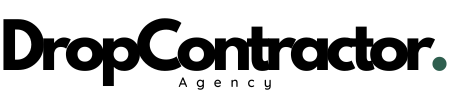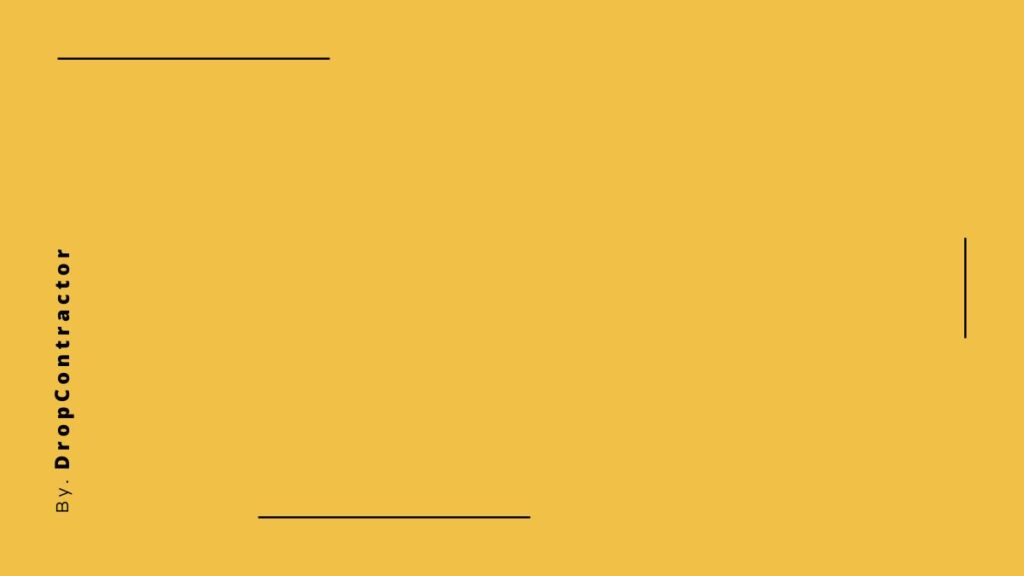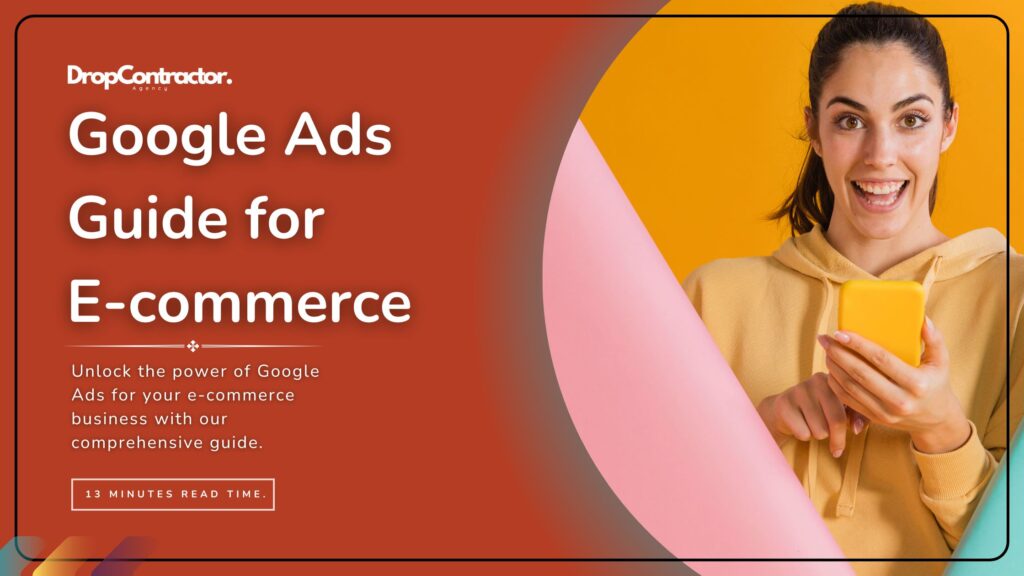ℹ️ Quiz at the End
So, you’ve launched your shiny new e-commerce website, and you’re ready to start raking in the sales. But there’s a problem: crickets. You’re not getting the traffic you need to turn your entrepreneurial dreams into reality. That’s where Google Ads comes in.
This step-by-step guide will walk you through the process of setting up your first Google Ads campaign, even if you’re a complete newbie to the world of online advertising. We’ll cover everything from creating your Merchant Center account to launching your first Shopping campaign, all without getting bogged down in confusing jargon.
Step 1: Set Up Your Google Merchant Center Next Account
Before you can start running Shopping ads, you need to create a Google Merchant Center Next account. This is where you’ll submit your product data to Google, allowing your products to appear in Shopping ads and free listings.
Here’s how to set up your account:
- Go to merchants.google.com/next and click “Sign up.”
- Follow the prompts to create your account and verify your website.
- Submit your product data to Google. You can do this manually or use a plugin or app to automate the process.
Step 2: Integrate Your Store with Google Merchant Center Next
Once your Merchant Center account is set up, you need to integrate it with your e-commerce platform. This will allow Google to automatically pull your product data and keep it updated.
Here are some popular plugins and apps for integrating your store:
| Platform | Plugin/App |
|---|---|
| WordPress/WooCommerce | WooCommerce Google Listings & Ads (formerly Google Shopping) |
| Shopify | Google Channel |
Step 3: Create Your Google Ads Account
Now it’s time to create your Google Ads account. This is where you’ll manage your campaigns, set your budget, and track your results.
- Go to ads.google.com and click “Start now.”
- Follow the prompts to create your account and link it to your Google Merchant Center Next account.
- Complete the advertiser verification process to avoid any account suspensions in the future.
Step 4: Launch Your First Shopping Campaign
With your accounts linked and verified, you’re ready to launch your first Shopping campaign. We’ll focus on a manual CPC (cost-per-click) campaign, which gives you more control over your bids and budget.
- In your Google Ads account, click “Campaigns” and then “+ New Campaign.”
- Select “Shopping” as your campaign type.
- Choose your Merchant Center account and country of sale.
- Set your campaign name, bidding strategy (Manual CPC), and daily budget.
- Create your first ad group and select the products you want to advertise.
- Use Google Keyword Planner to research relevant keywords and get an idea of average bid prices.
- Set your bids for each keyword. Start with a bid between the minimum and maximum suggested bids, and adjust based on performance.
- Write compelling ad copy that highlights your product’s benefits and encourages clicks.
- Review your campaign settings and click “Launch.”
Step 5: Monitor and Optimize Your Campaign
Once your campaign is running, it’s important to monitor its performance and make adjustments as needed. Track your:
- Impressions: How many times your ads have been shown.
- Clicks: How many times people have clicked on your ads.
- CTR (click-through rate): The percentage of people who clicked on your ads after seeing them.
- Conversions: How many sales or other desired actions resulted from your ads.
- Cost: How much you’re spending on your campaign.
- ROAS (return on ad spend): How much revenue you’re generating for every dollar spent on ads.
Use this data to identify areas for improvement. Adjust your bids, target new keywords, refine your ad copy, and experiment with different campaign settings to maximize your results.
The Customer Conversion Route: From Click to Purchase
It’s important to understand that a customer’s journey from seeing your ad to making a purchase can take time and involve multiple touchpoints. Here’s a typical conversion path for a first-time buyer:
Ad Discovery
The customer sees your Google Shopping ad while browsing or searching for relevant products.
Website Visit
Intrigued by the ad, the customer clicks through to your website’s product page.
Product Exploration
The customer explores your product page, reading the description, checking images, and perhaps watching videos or exploring reviews.
Consideration Phase
The customer might leave your site but continues to browse similar products, compare prices, and read reviews on other platforms.
Fact: Research shows it can take up to 30 days for a customer to convert after their first interaction with your brand.
Building Trust
The customer revisits your product page. Seeing positive reviews, trust badges, and a clear return policy builds their confidence.
Purchase Decision
The customer is finally ready to buy. They add the product to their cart and proceed to checkout.
Optimizing for Conversions
You might have fantastic products and compelling ads, but without a website that’s optimized for conversions, you’ll lose potential customers along the way.
Here are some key factors to consider:
- Social Proof: Showcase customer testimonials, reviews, and social media engagement to build trust.
- Trust Badges: Display security badges, guarantees, and return policies prominently to alleviate purchase anxieties.
- Compelling Copy: Craft persuasive product descriptions that highlight benefits and answer customer questions.
- Honest Descriptions: Avoid misleading or exaggerated claims that can lead to customer disappointment and policy violations.
- Clear Calls to Action: Guide users toward desired actions, like “Add to Cart” or “Buy Now”, using visually prominent buttons.
- Mobile-Friendly Design: Ensure a seamless shopping experience on all devices.
Heads Up: Misrepresenting your products in Google Merchant Center can lead to account suspension. Check out our service to fix Google Merchant Center misrepresentation issues and ensure your campaigns run smoothly.
The Bottom Line: The Customer Journey Matters
Running successful Google Ads campaigns is more than just setting bids and writing ad copy. You need to consider the entire customer journey and optimize your website accordingly. By understanding the steps involved in a typical conversion, and implementing strategies to build trust and reduce friction, you’ll create an online shopping experience that turns casual browsers into loyal customers.
Ready to Level Up Your Conversions?
Let me help you optimize the full customer journey and maximize your e-commerce conversions!
Explore CRO Services TodayFrequently Asked Questions
Test Your E-commerce Google Ads Knowledge
Ready to Supercharge Your E-commerce Business?
From store creation to scaling strategies, we’ve got you covered. My E-commerce services are tailored for small to medium e-commerce businesses looking to grow.
Explore Our E-commerce Services